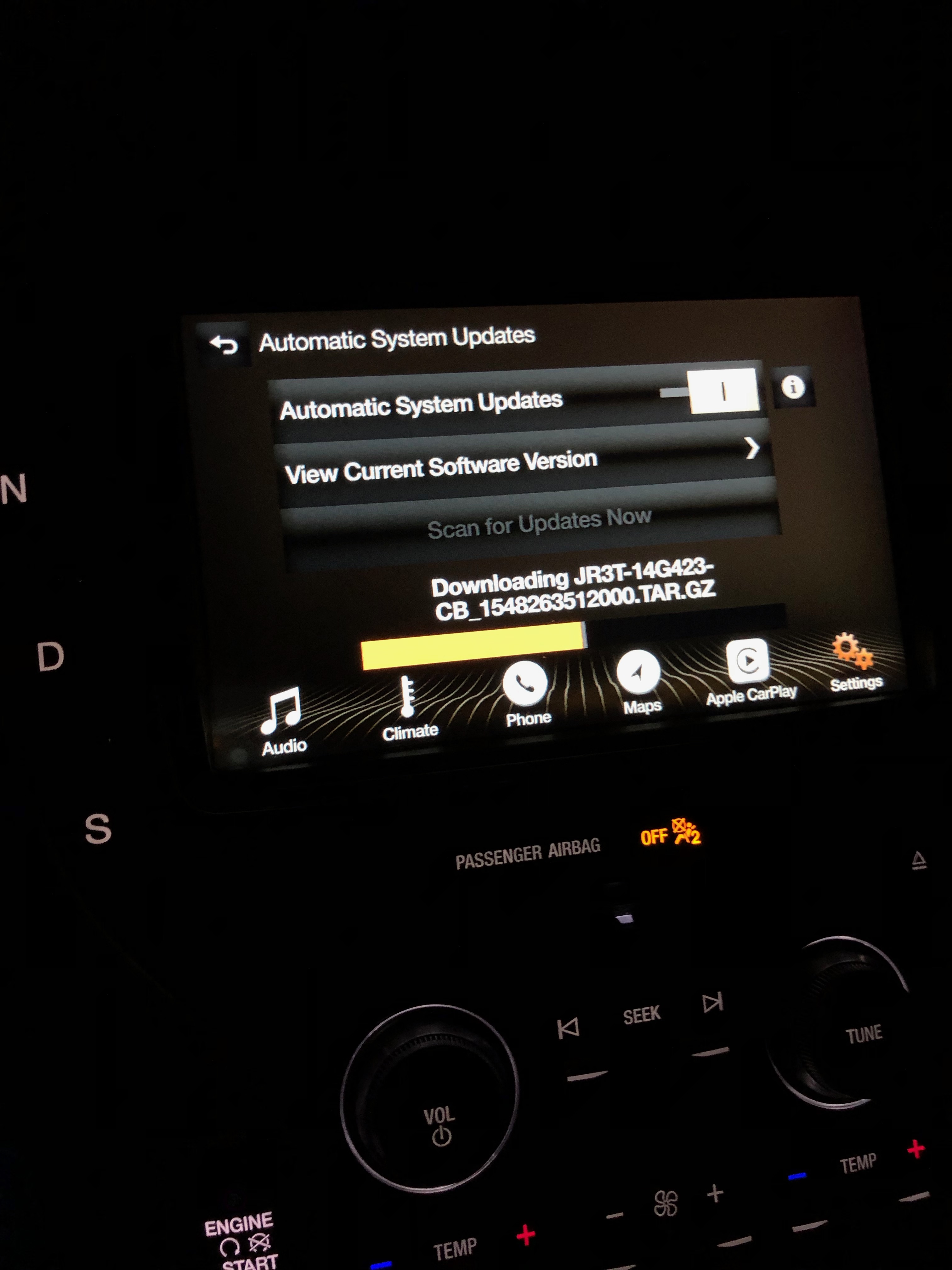SYNC 3 Update Installation
These instructions are macOS based; however, the process is very similar on other platforms. Follow the instructions on the Lincoln and Ford Owner website, but with the ZIP file available from this site.
- Download the appropriate SYNC 3 update you see your system attempting to download from the main page (click the respective file name that is underlined)
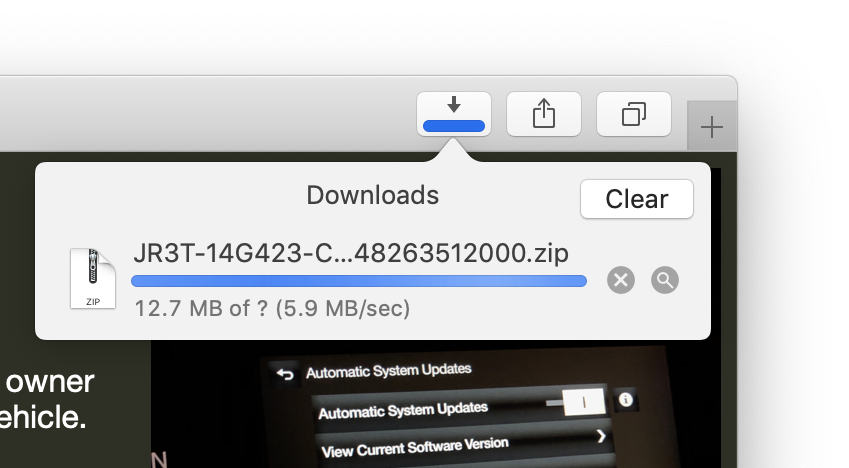
- Unzip the file. On macOS, double click it. This should create a new folder with one file, and one folder.
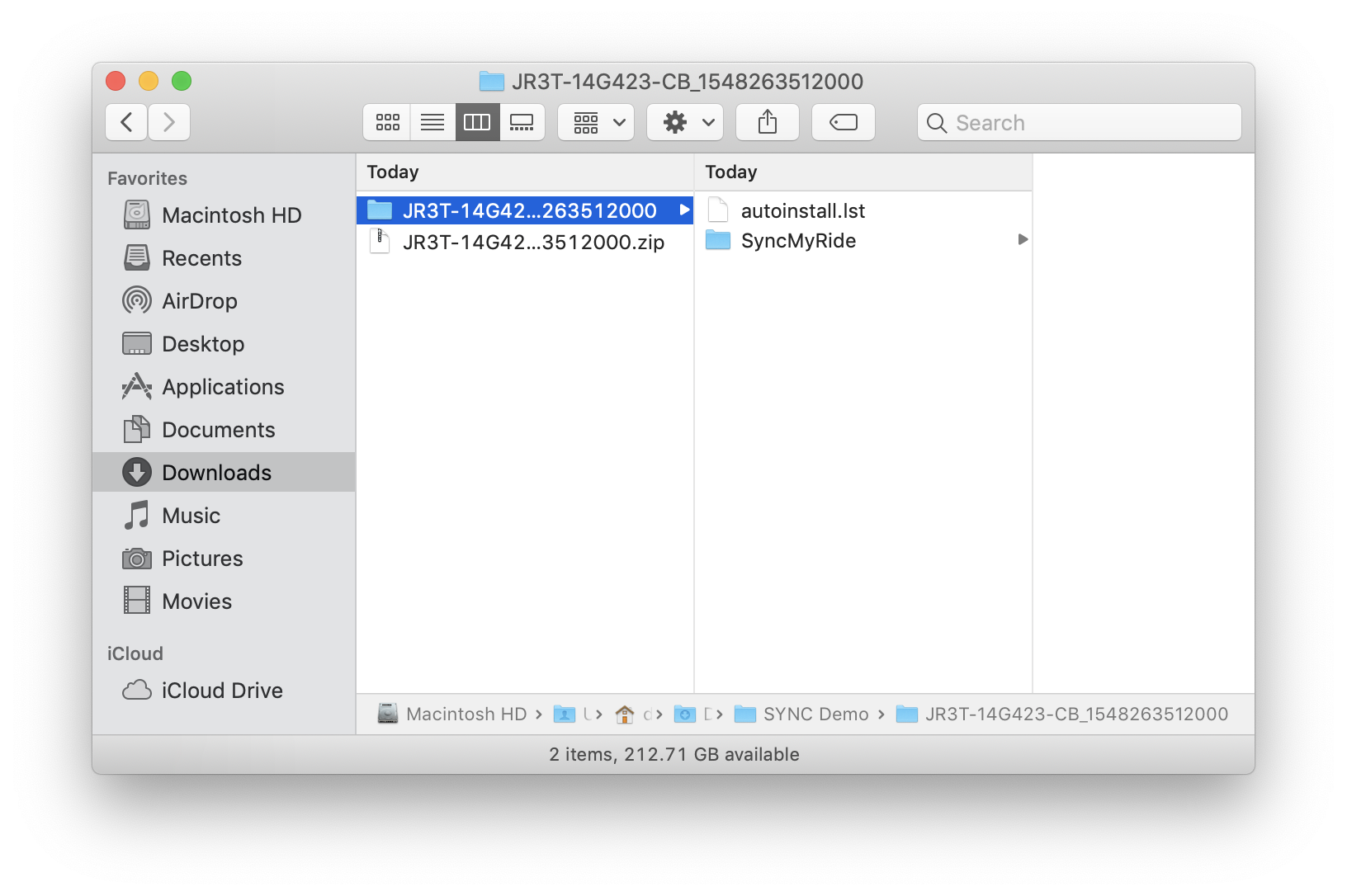
- Connect your USB drive with enough free space for your file. The larger storage capacity, the better. Use Disk Utility to format the drive. See details on how to format a drive in Disk Utility (don't mind that the support article is a few OS's behind, the instructions are the same). Follow those instructions and format your USB drive as exFAT using a Master Boot Record.
- Once formatted, you should have a blank USB drive. Drag both the file autoinstall.lst and the folder SyncMyRide into the root (main) folder of your USB drive. Once copied, you should only have two files present on the drive (they cannot be inside a folder, they should be the first thing you see when you view your USB drives root folder):
- autoinstall.lst
- SyncMyRide (Folder)
- Eject your USB drive
- Plug your USB drive into your main USB port on your vehicle, and start your vehicle
- You should see "Updating System Software" at the top of your SYNC 3 screen.
- Once complete, the system will prompt you to remove your USB drive, and the system will restart